前言
最近有个项目需要预览上传的附件(如:PDF、Excel、Word等),且效果要好,Vue插件中也有对应的插件:表格使用 xlsx 、文档使用 docx-prrview 、pdf 则使用iframe内嵌网页实现,公司的OA也是这样实现的,但是效果极差,之前使用zfile 搭建私有网盘发现了一个 OnlyOffice 组件,实属不错,刚好对接一下,实现了附件预览。
简介
OnlyOffice 是一个包含常用办公套件,Word 、Excel、PPT大办公套件搬到了云端,只需要一个浏览器即可以在线使用 Office 的各种功能。
预览文件类型:
1、text(.doc, .docm, .docx, .dot, .dotm, .dotx, .epub, .fodt, .htm, .html, .mht, .odt, .ott, .pdf, .rtf, .txt, .djvu, .xps);
2、spreadsheet(.csv, .fods, .ods, .ots, .xls, .xlsm, .xlsx, .xlt, .xltm, .xltx);
3、presentation(.fodp, .odp, .otp, .pot, .potm, .potx, .pps, .ppsm, .ppsx, .ppt, .pptm, .pptx).
工作原理
1、用户使用文档管理器打开文档进行查看或者编辑。(基于浏览器访问)
2、使用JavaScript API 将文档唯一标识符(key)以及文档URL(url)发送到文档编辑器。
3、文档编辑器向文档编辑服务发送一个打开文档的请求。
4、文档编辑服务从文档存储服务下载相对应的文档,并将文档转换为Office Open XML格式。
5、准备就绪后,文档编辑服务会将转化后的文档传输到基于浏览器的文档编辑器。
6、提供编辑或者查看权限,对文档进行相应操作,执行保存
搭建服务(docker)
参考zfile 部署文档-自建 OnlyOffice
docker run --restart=always --name onlyoffice \
-p 8081:80 \
-e JWT_ENABLED=false \
-v /app/onlyoffice/DocumentServer/logs:/var/log/onlyoffice \
-v /app/onlyoffice/DocumentServer/data:/var/www/onlyoffice/Data \
-v /app/onlyoffice/DocumentServer/lib:/var/lib/onlyoffice \
-v /app/onlyoffice/DocumentServer/db:/var/lib/postgresql \
onlyoffice/documentserver集成教程
引入 js 脚本
public/index.html 引入搭好的文档解析api ,其中ip:port为docker部署的地址,本文地址为10.10.84.233:8081 ,详见源码demo
<script type='text/javascript' src='http://ip:port/web-apps/apps/api/documents/api.js'></script>组件封装
新建组件页面: src/components/only-office/preview.vue 代码如下
<!-- only office 编辑器-->
<template>
<div id='onlyOfficePreview'></div>
</template>
<script>
export default {
name: 'onlyOfficePreview',
props: {
option: {
type: Object,
default: () => {
return {}
},
},
},
data() {
return {
doctype: '',
docEditor: null,
}
},
beforeDestroy() {
if (this.docEditor !== null) {
this.docEditor.destroyEditor();
this.docEditor = null;
}
},
watch: {
option: {
handler: function (n) {
this.setEditor(n)
this.doctype = this.getFileType(n.fileType)
},
deep: true,
},
},
mounted() {
if (this.option.url) {
this.setEditor(this.option)
}
},
methods: {
async setEditor(option) {
if (this.docEditor !== null) {
this.docEditor.destroyEditor();
this.docEditor = null;
}
this.doctype = this.getFileType(option.fileType)
let config = {
document: {
//后缀
fileType: option.fileType,
key: option.key || '',
title: option.title,
permissions: {
//是否可以编辑: 只能查看,传false
edit: option.isEdit,
print: option.isPrint,
download: false,
//是否可以填写表格,如果将mode参数设置为edit,则填写表单仅对文档编辑器可用。 默认值与edit或review参数的值一致。
// "fillForms": true,
//跟踪变化
// "review": true
},
url: option.url,
},
documentType: this.doctype,
editorConfig: {
//"编辑word后保存时回调的地址,这个api需要自己写了,将编辑后的文件通过这个api保存到自己想要的位置
callbackUrl: option.editUrl,
//语言设置
lang: option.lang,
//定制
customization: {
//是否自动保存
autosave: false,
chat: false,
comments: false,
help: false,
// "hideRightMenu": false,//定义在第一次加载时是显示还是隐藏右侧菜单。 默认值为false
//是否显示插件
plugins: false,
},
user: {
id: option.user.id,
name: option.user.name
},
mode: option.model ? option.model : 'edit',
},
width: '100%',
height: '100%',
token: option.token || ''
}
// eslint-disable-next-line no-undef,no-unused-vars
this.docEditor = new DocsAPI.DocEditor('onlyOfficePreview', config)
},
getFileType(fileType) {
let docType = ''
let fileTypesDoc = [
'doc', 'docm', 'docx', 'dot', 'dotm', 'dotx', 'epub', 'fodt', 'htm', 'html', 'mht', 'odt', 'ott', 'pdf', 'rtf', 'txt', 'djvu', 'xps',
]
let fileTypesCsv = [
'csv', 'fods', 'ods', 'ots', 'xls', 'xlsm', 'xlsx', 'xlt', 'xltm', 'xltx',
]
let fileTypesPPt = [
'fodp', 'odp', 'otp', 'pot', 'potm', 'potx', 'pps', 'ppsm', 'ppsx', 'ppt', 'pptm', 'pptx',
]
if (fileTypesDoc.includes(fileType)) {
docType = 'text'
}
if (fileTypesCsv.includes(fileType)) {
docType = 'spreadsheet'
}
if (fileTypesPPt.includes(fileType)) {
docType = 'presentation'
}
return docType
}
},
}
</script>组件调用
App.vue中修改如下
<template>
<div id="app">
<div class='qualityManual-container'>
<div style="margin-bottom: 10px">
<el-button style='width: 120px;' type='primary' @click='previewPdf'>预览PDF文档</el-button>
<el-button style='width: 120px;' type='primary' @click='previewExcel'>预览Excel文档</el-button>
<el-button style='width: 120px;' type='primary' @click='close'>关闭</el-button>
</div>
<div v-if='show' class='qualityManual-container-office'>
<only-office-preview :option='option'/>
</div>
</div>
</div>
</template>
<script>
import onlyOfficePreview from '@/components/only-office/preview.vue'
export default {
name: 'App',
components: {
onlyOfficePreview
},
data() {
return {
//参考vabOnlyOffice组件参数配置
option: {
url: '',
isEdit: '',
fileType: '',
title: '',
lang: '',
isPrint: '',
user: {id: null, name: ''}
},
show: false,
}
},
methods: {
// 预览PDF
previewPdf(){
this.show = true
this.option.isEdit = false
this.option.lang = 'zh-CN'
this.option.url = 'http://10.10.84.234:9000/file/Spring Boot2系列实战教程0726.pdf'
this.option.title = 'Spring Boot2系列实战教程0726'
this.option.fileType = 'pdf'
this.option.isPrint = false
this.option.user = {id: 12, name: '测试'}
},
// 预览Excel
previewExcel(){
this.show = true
this.option.isEdit = false
this.option.lang = 'zh-CN'
this.option.url = 'http://10.10.84.234:9000/file/可视化数据分析看板图形图表1.xlsx'
this.option.title = '可视化数据分析看板图形图表1'
this.option.fileType = 'xlsx'
this.option.isPrint = false
this.option.user = {id: 12, name: '测试'}
},
close() {
this.show = false
},
},
}
</script>
<style>
/*#app {*/
/* font-family: Avenir, Helvetica, Arial, sans-serif;*/
/* -webkit-font-smoothing: antialiased;*/
/* -moz-osx-font-smoothing: grayscale;*/
/* text-align: center;*/
/* color: #2c3e50;*/
/* margin-top: 60px;*/
/*}*/
html, body {
height: 100%;
}
#app {
font-family: Avenir, Helvetica, Arial, sans-serif;
-webkit-font-smoothing: antialiased;
-moz-osx-font-smoothing: grayscale;
text-align: center;
color: #2c3e50;
height: 100%;
}
.qualityManual-container {
padding: 0 !important;
height: 100%;
}
.qualityManual-container-office {
width: 100%;
height: calc(100% - 55px);
}
</style>
启动服务,效果如下
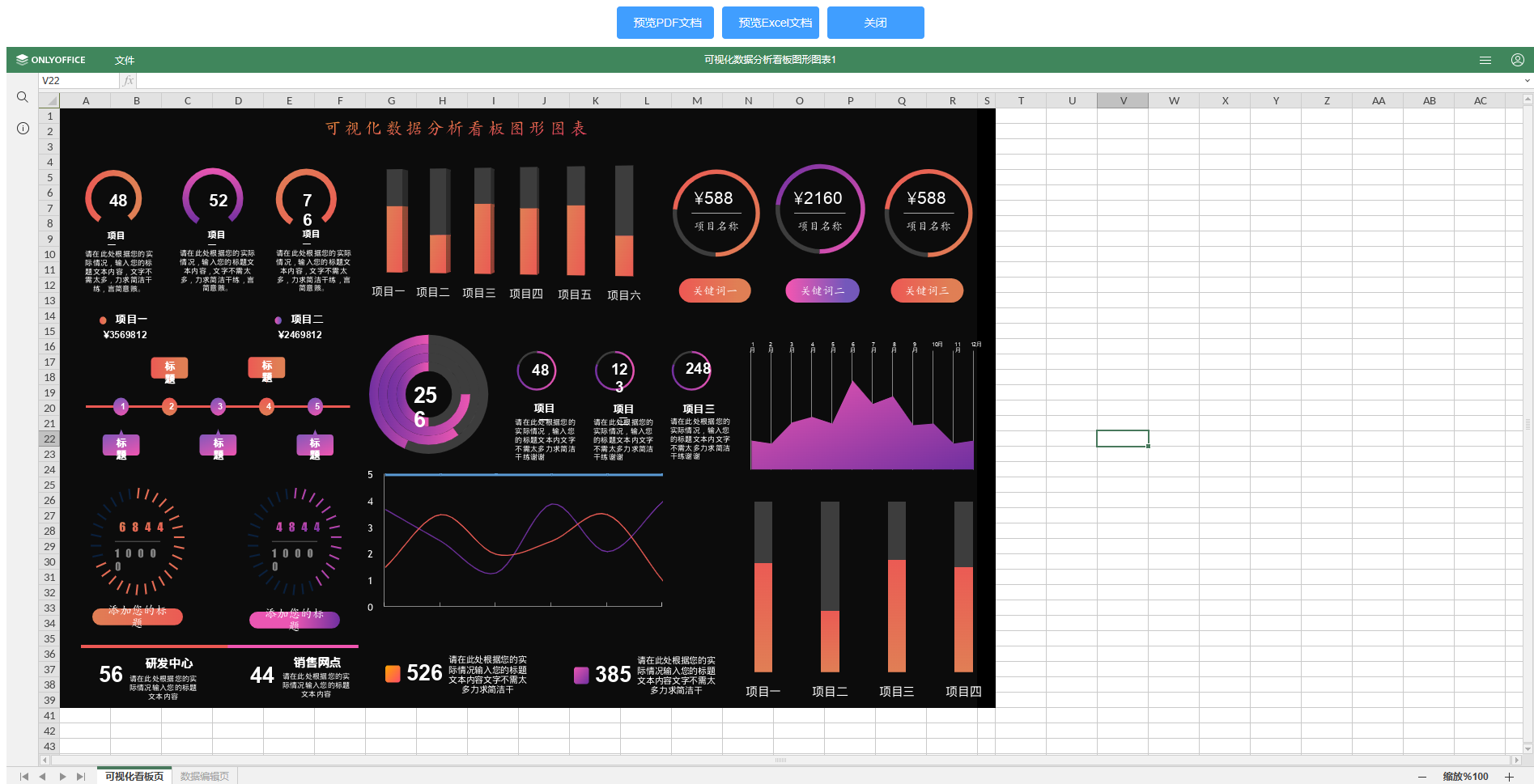
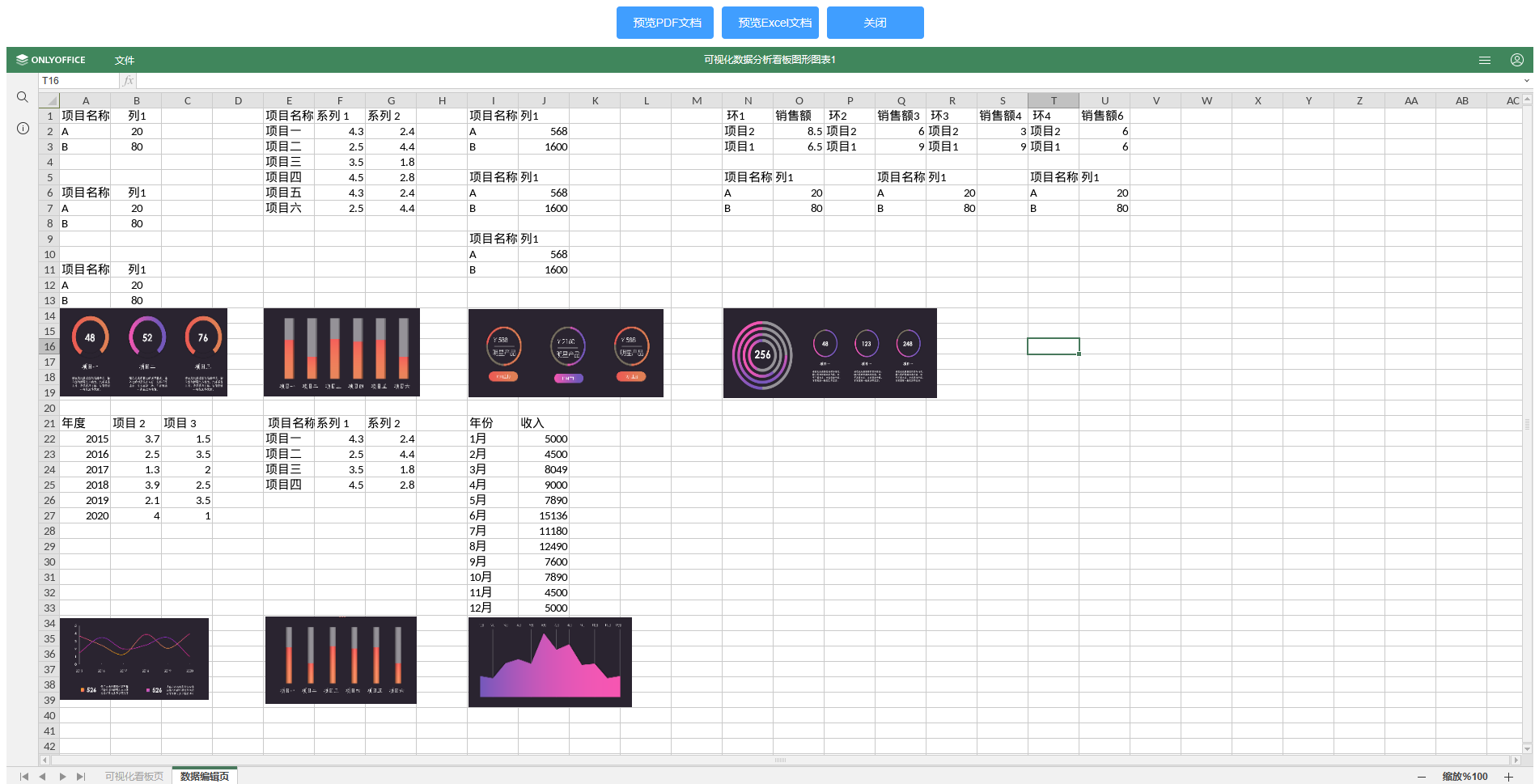
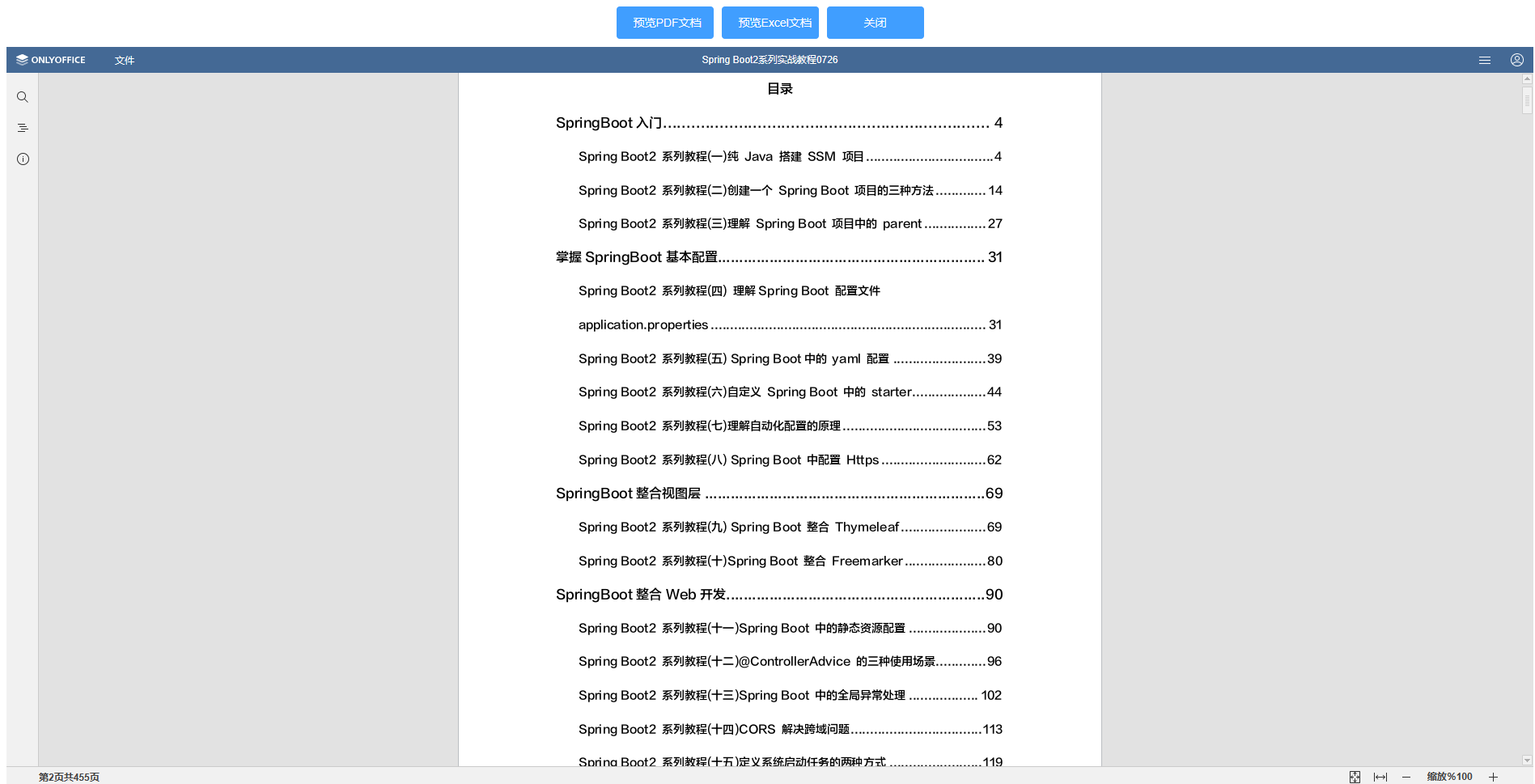


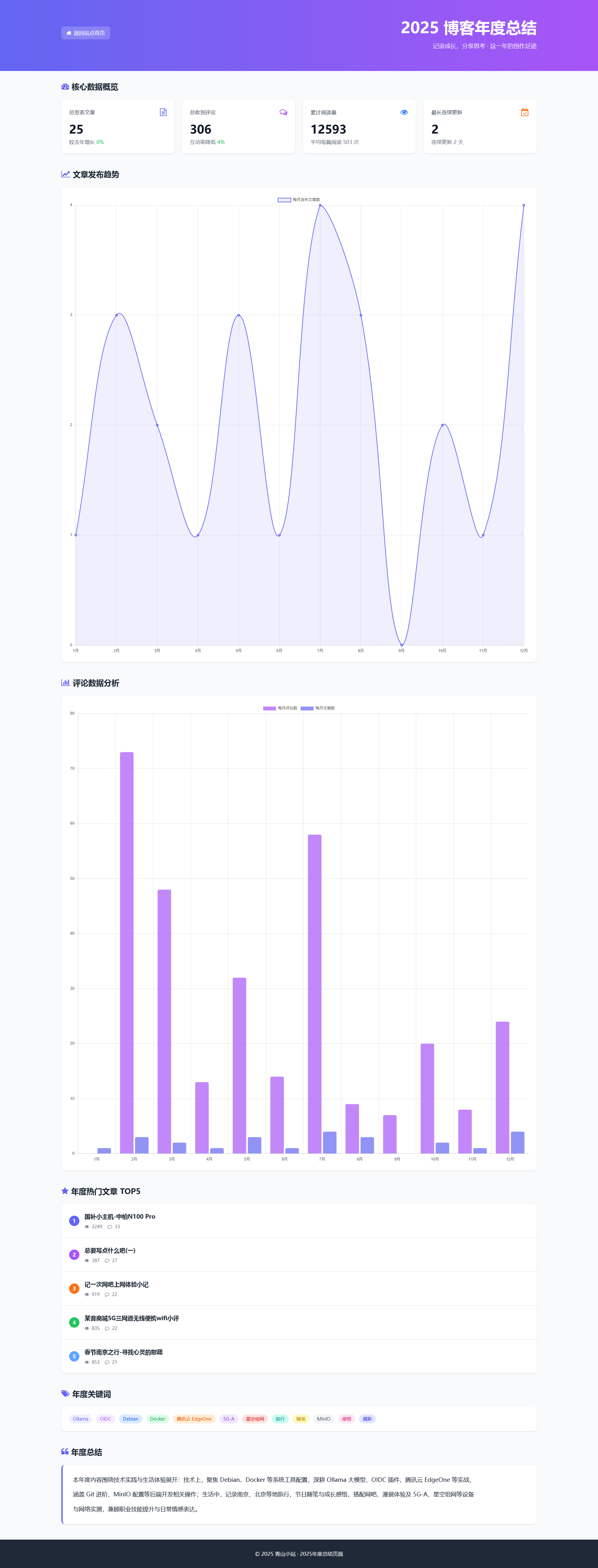



尊敬的独立博客作者您好,您的博客已经被收录在博客乌托邦,博客乌托邦是一个中文独立博客文章聚合搜索平台,如有疑问可前往https://utopiablog.cn 留言,祝您新春愉快!